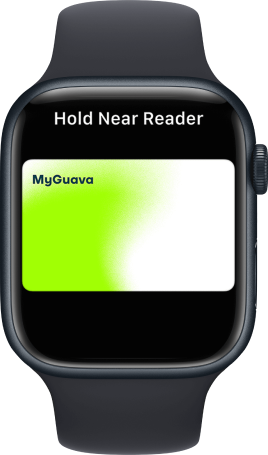How to add MyGuava card to Apple Wallet
Adding your MYGUAVA card to Apple Pay is simple.
Here’s how to get started
- Open the Wallet app on your iPhone and tap the add button.
- Tap Continue, then tap Enter Card Details Manually.
- Enter your card information and tap Next.
- Enter the requested information.
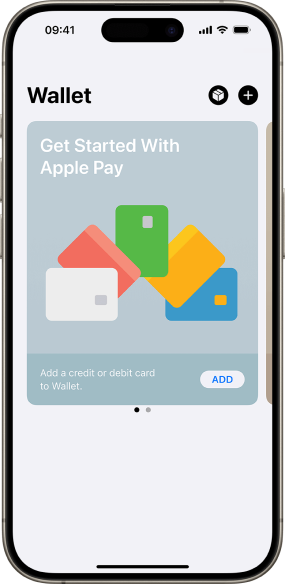
Make purchases using Apple Pay
- If your iPhone has Face ID, double-click the side button. Authenticate with Face ID or enter your passcode.
- If your iPhone has Touch ID, rest your finger on the Touch ID sensor.
- Hold the top of your iPhone near the contactless reader until you see Done and a checkmark on the display.
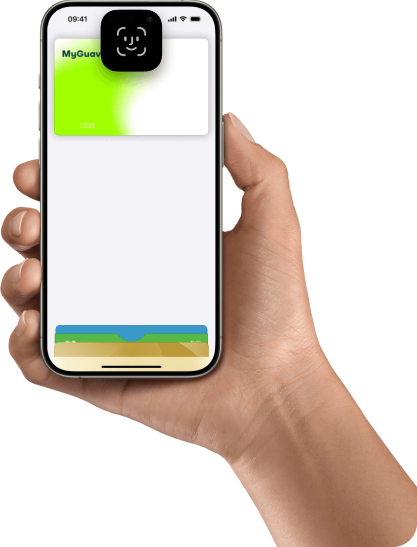
Pay with your Apple Watch
- Double-click the side button.
- Your default card opens automatically. Scroll down to choose another card.
- Hold the display of your Apple Watch near the contactless reader until you feel a gentle tap and hear a beep.