Power On To
Get Started
Follow three simple steps to set up your POS Terminal and start accepting payments.
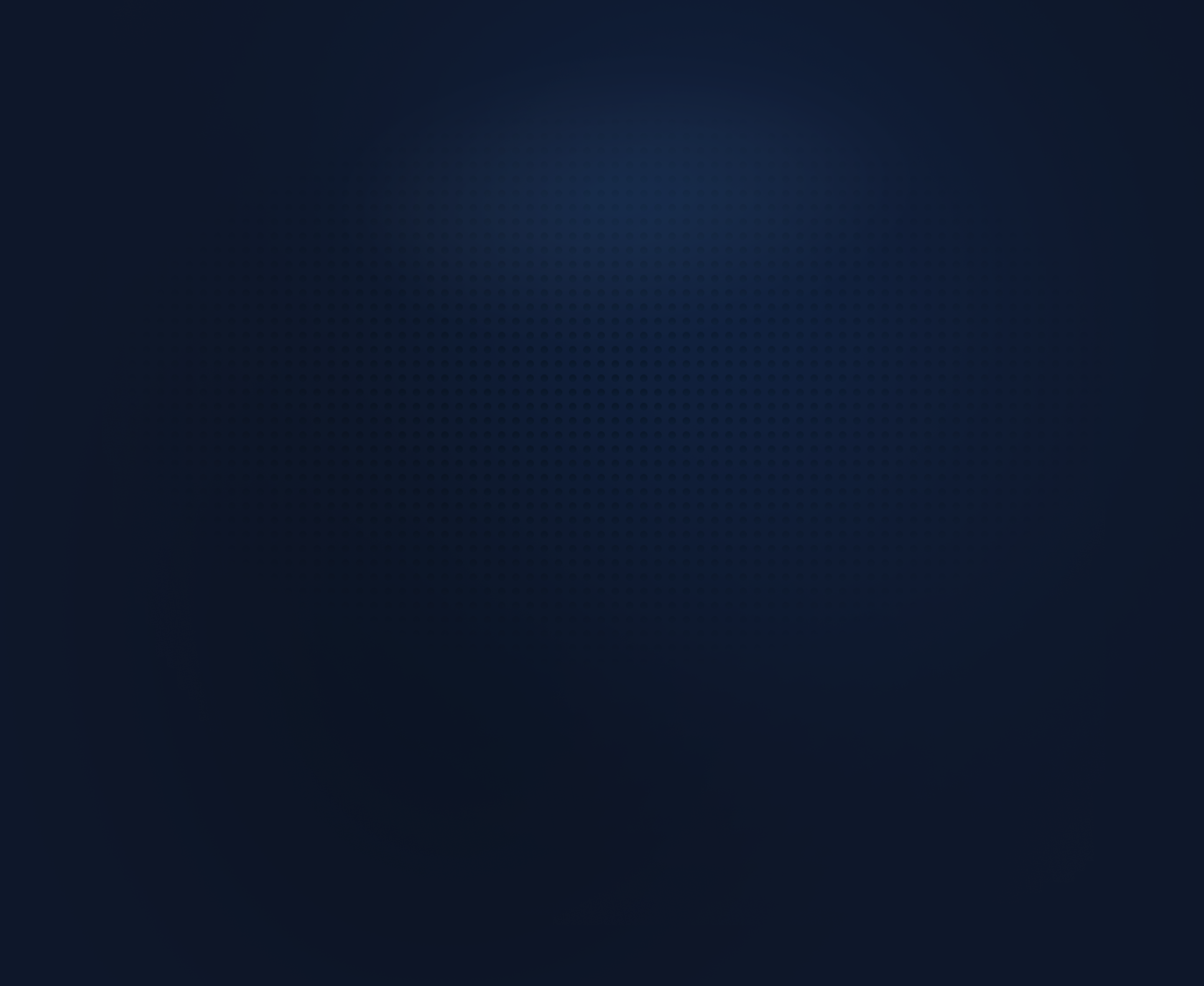
Power On To
Get Started
Follow three simple steps to set up your POS Terminal and start accepting payments.

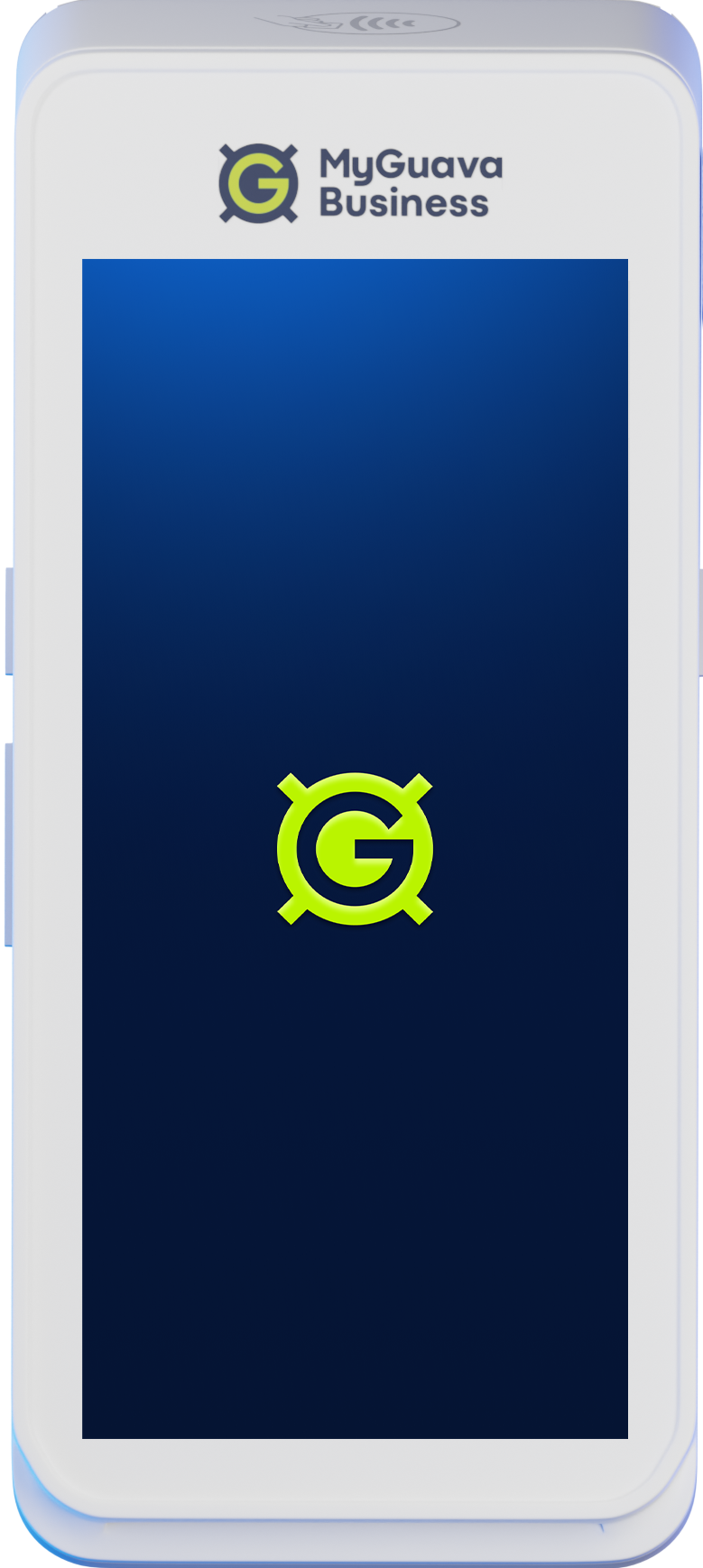
Your POS terminal comes ready to use.
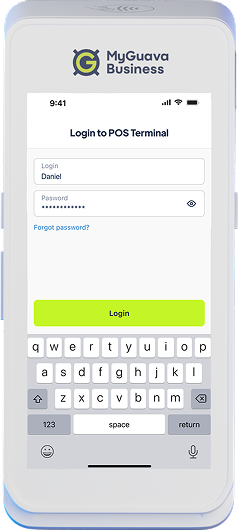
To start accepting payments, sign in using the credentials sent to you via email and SMS.
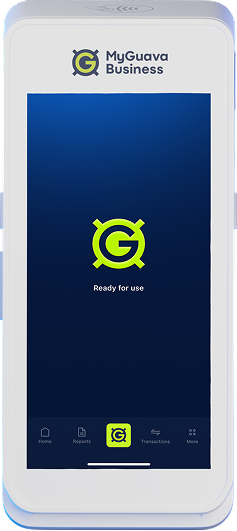
That’s it! Your POS Terminal is now ready to accept payments.
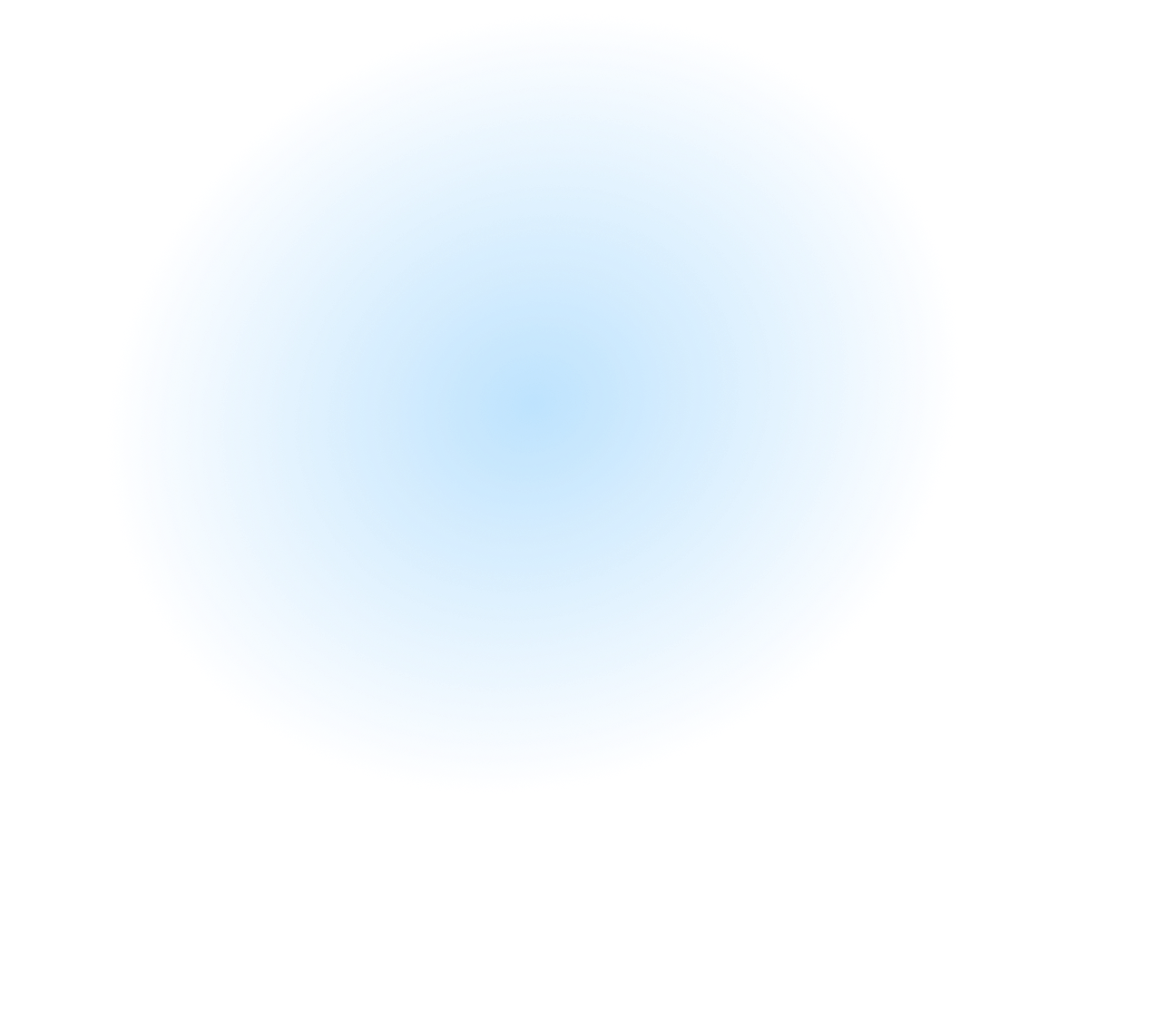
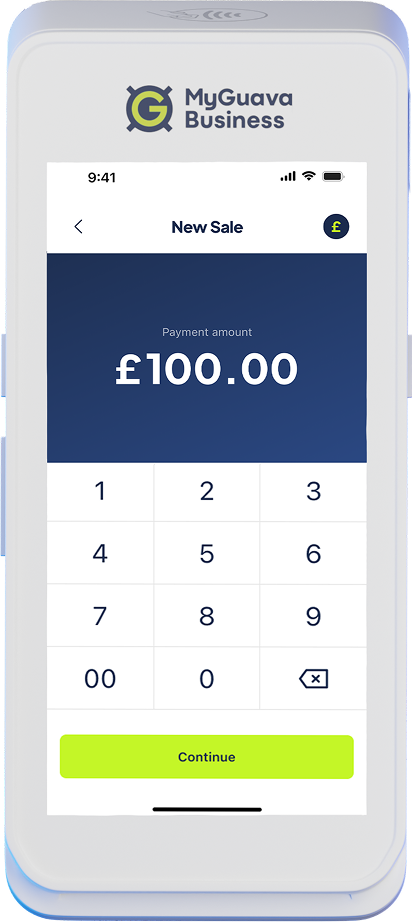
View insights on your terminal
Dashboard tracking on your MyGuava Business Account
A seamless way for customers to add gratuity
Extra protection with a passcode
Alongside card and contactless payments, MyGuava POS supports alternative payment options for greater flexibility.
Allow customers to pay directly from their bank account using a QR code
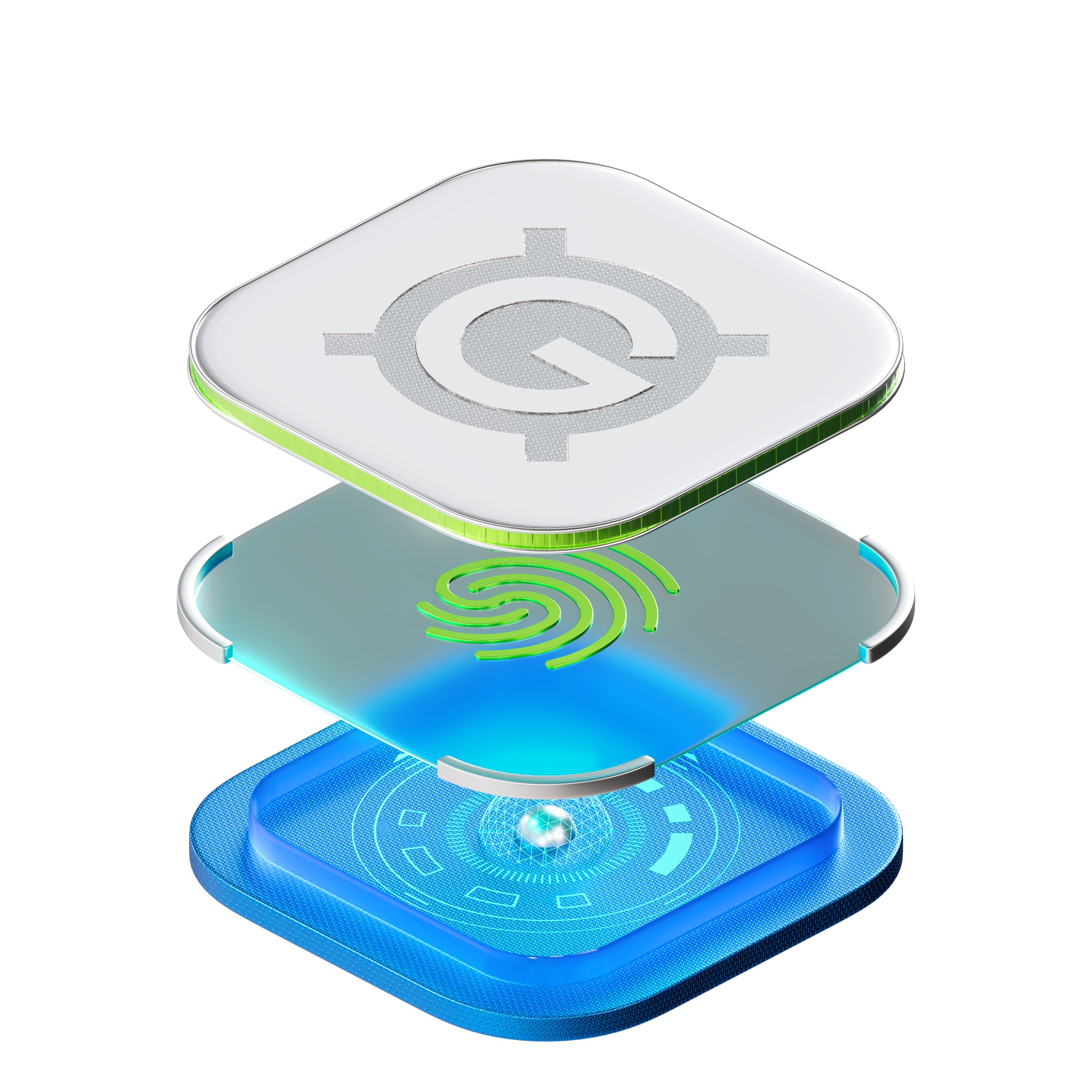
Easily divide payments among multiple customers

Process payments even when the card isn't physically available

Use a MyGuava Business Account to settle your payments quickly and easily

How do I order a POS terminal or e-commerce service for my business?
You can order these services through the MyGuava Business dashboard under the "Acquiring" section. Please note that this service is only available for businesses domiciled in the UK.
How do I set up my POS terminal and e-commerce service?
Our dedicated team will assist in configuring your POS terminal and e-commerce service to meet your specific needs.